HOW TO BOOK A COURT - Quick Guide video clip
Link for online court booking CLICK HERE
Link for online court booking CLICK HERE
BOOKING RULES
- All courts should be booked in advance using Member ID and password. Turning up on spec is not permitted.
- Cancelling/No shows: ALWAYS CANCEL A BOOKING WHEN IT IS NO LONGER REQUIRED (even if rain stops play!)
- Non-attendance/ID Locking: The system has a facility to lock a member's ID if they persistently ignore the NO SHOW rule.
- CANCELLING A BOOKING: Only you and/or your selected opponent are permitted to delete bookings. To do so, click on ‘Your bookings’ then the delete button.
- Seven Day Rule: Members can only book courts 7 days plus 2 hours ahead. Courts are released for booking at 22:00.
- Members with administrator permissions should use their personal username/password for booking courts unless official club events are being booked.
- Exceptions to the seven day rule:
- Club tournament matches including Box League & Floodlit Tournament matches.To forward book a court complete the form below.
- Rollover rule: If the specific time you want within seven days has already been taken, you may book a court seven days later, but at that specific time only. To book a rollover complete the form below.
How to book a court
STEP |
ACTION |
COMMENT |
1 |
From the website HOME page>click LOG IN icon |
TOP TIP: You can save GLOBUS URL address to your favourites for quick access for future bookings |
2 |
Click 'LOG IN' (top RIGHT) |
There is a ‘Forgot your PIN Code?’ facility on the login page which you can use providing you know your member ID but have forgotten your PIN. |
3 |
Enter your Member ID and PIN, then ‘LOG IN’ |
Value |
4 |
Click ‘BOOK COURTS’
|
IMPORTANT : You can only book 7 days plus 2 hours in advance |
5 |
Select booking duration in minutes |
30 , 60 or 90 minutes |
6 |
|
To ensure you receive email confirmation of your booking, go to ‘Your Profile’ >Other Info>and tick email settings ‘Please send me booking confirmation emails' then click ‘Update Account’. |